Transfer Photos Between PC and Phone, Locally
“How can I transfer photos between my PC and my phone?”
- perhaps to get a digital camera photo from the PC into a phone app
- perhaps to get a few phone photos onto the PC for editing
- perhaps any other kinds of files, not only photos
- perhaps Internet access is slow
Here we are not looking at ways to manage our whole photo collection, we are looking at simple ways to transfer files between our devices.
What we're looking for is a local transfer method, the wi-fi equivalent of a USB cable connection. Actually we can use a USB cable and the phone storage may show up in our desktop file manager and we can copy files to/from the other device that way. (Probably/depending.) But let's look for a more convenient wireless equivalent.
It doesn't make sense to email our files to Microsoft's mail server or Google's or our ISP's mail server and then download them back into our home onto the other device, neither for privacy (they get to see our photos) nor for practicality if we have a slow internet connection. And it doesn't make any more sense to use any other server based method, such as iTunes or Dropbox, where the server is run by someone else outside our home.
What we need is either a serverless (peer-to-peer) solution, where the two devices talk directly over the local network connection, like they would over a wire; or else we could happily use a server-based solution if the server were inside our home and under our control. The latter is not crazy — a server doesn't have to be a new or powerful box, it could be just a tiny app running on our PC, providing this service. We'll come to that later. First, let's look at peer-to-peer solutions.
I would expect of computing devices in the 21st century that one should be able to transfer files in a standard way, over whatever connection method the hardware supports — USB, Bluetooth, WiFi, and more. I can't believe this isn't standard functionality on every device nowadays, but such is the power of Apple and Microsoft and Google who want us to use their services for everything instead of looking after our own data ourselves. (Thanks for tolerating me getting that off my chest once again.)
PairDrop: Peer-to-Peer Transfer as a Handy Web App
Here's a peer-to-peer solution. That is, a way to send from one device to the other without going through any middle-man server.
“PairDrop” is a nice Freedom-software web-app to do this. (I always look for free-as-in-freedom software, constructed to values that align with mine, such as not stealing or mining my data.) We can load it here:
It's a serverless web app, which means the application code is all in the web page. There is no attached server behind this, no database or anything on my side. When we open this web app, it just finds our other device(s) on our local network and transfers the files directly between them. It doesn't send our files or anything about us outside our local network. (I didn't create this software, I just deployed a copy of it. It's also available at 'pairdrop.net' and there are other similar ones with similar names.)
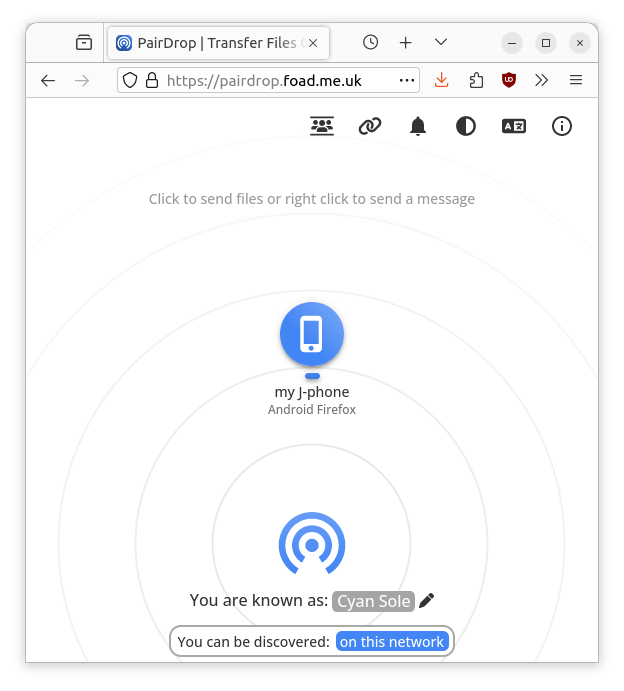 |
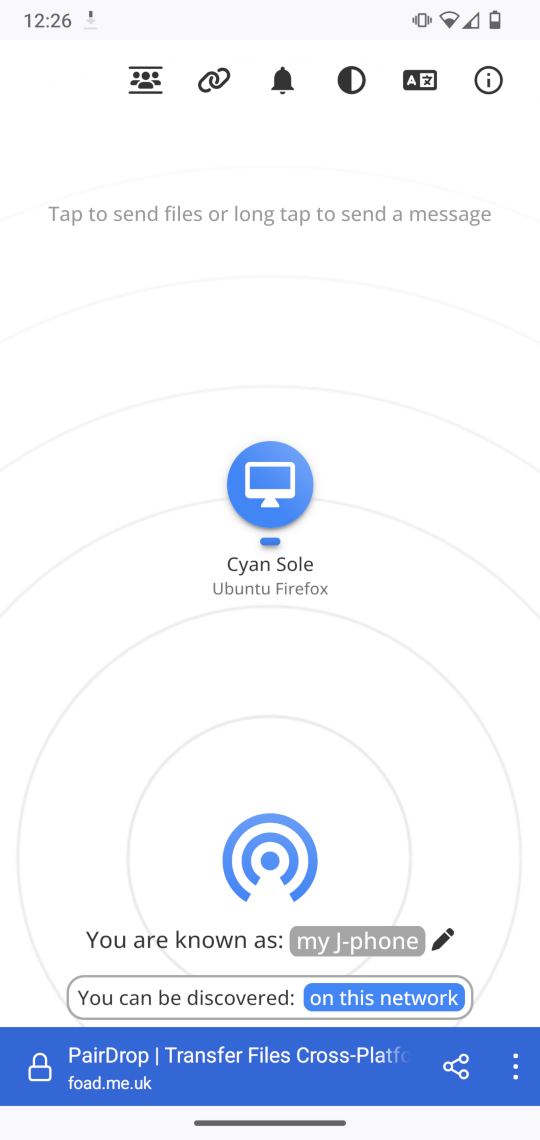 |
|---|
To get started, open that web page, in a web browser, on both devices. Each one should show an icon at the bottom, with a made-up name for itself, and an icon in the middle of the screen representing the other device once it sees it in the local network. If they don't both show the other device, refresh/reload the page. Click that other device icon to choose files, and it sends them to that device. On the receiving side, it presents the files ready for you to save to a folder.
Getting a little more advanced, you can transfer a folder or arbitrary selection of files in one go. You can use multi-select in the file picker, or drag-and-drop on the desktop, or “Share” function from a phone's file manager. PairDrop puts multiple files in a zip file and assumes (I think) you already have a zip file extractor installed at the other end, which you probably already do on a PC, and you can easily install a zip extractor app on your phone if there isn't one yet.
A (Little) File Server Inside Our Home
Now for another way.
As we said earlier, a “server” need not be a big new box, it could be just a tiny app running on our own PC, providing a service. The server software won't care if one of the clients requesting a file transfer is another application running on the same PC, while the other client is a phone or another PC.
There is a simple built-in file server in Windows and most desktop operating systems, which can be enabled by the “file sharing” feature. Method 3 in a Guiding Tech article has step-by-step instructions with screenshots, for setting up a Windows file share and accessing it from an iPhone's Files app. Once we get that connection set up, we can copy files in and out of the shared folder on either end. I just found this article from a quick search and am not endorsing it but at a quick read through it looks generally sound.
(If you are interested in running a more long term and dedicated home file server, you could look at Nextcloud or other options. However, that's another topic.)
Continuous Sync: SyncThing
What I do for most of my file synchronisation needs is install Syncthing on both devices, and configure it to sync my phone's “DCIM” folder with a same-named folder on my laptop, and similarly for my “Documents” folder on both.
This kind of synchronisation runs locally (within the local network), continuously, in the background, whenever the devices are on and connected to WiFi.
For now I refer you to Syncthing's documentation at https://syncthing.net/ to learn more about this method.
Follow/Feedback/Contact: RSS feed · Fedi follow this blog: @julian@wrily.foad.me.uk · matrix me · Fedi follow me · email me · julian.foad.me.uk Donate: via Liberapay All posts © Julian Foad and licensed CC-BY-ND except quotes, translations, or where stated otherwise